Explore expert tips and industry updates on systems administration for Substance Abuse & Mental Health treatement facilities on the Super Admin Solutions blog!


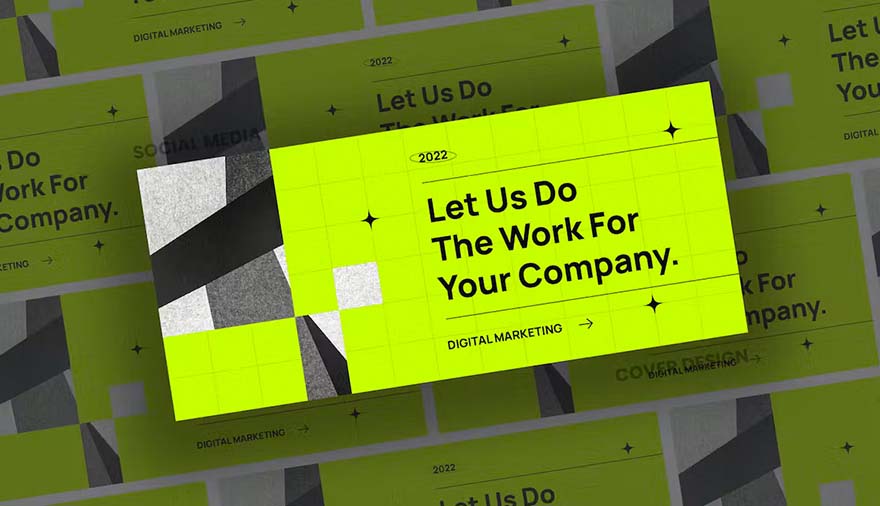
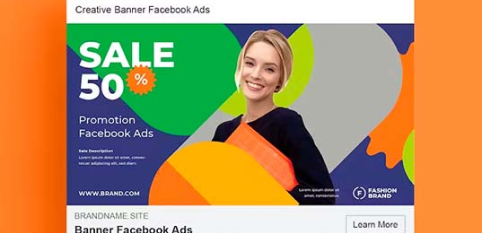
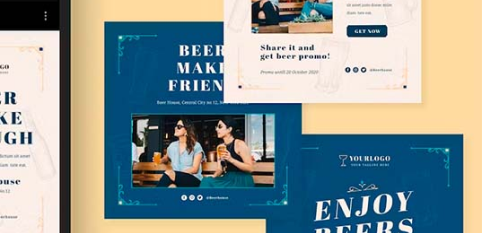
The purpose of this post is to outline the importance of utilizing KIPU’s template signature requirement settings to enhance the user experience, specifically when you need a User to User review signature versus a Role to Role review signature.
Before we begin, remember: Users don’t require review signatures, templates do. To the expert KIPU users, you’ll know that this is reversed as it relates to Group Sessions. This post is specific to Evaluation templates. When a template is set up to require a review signature, it is ONLY a role-to-role setup. For example, if a Physician Assistant (PA) is required to document on a template that requires a review signature by a Medical Doctor (MD), and the PA signs a note progressing the template to a Ready for Review status, ANY MD can review sign for that PA. This is problematic for facilities that need a USER to USER review signature.
In the KIPU EMR, there are two ways to accomplish having documentation (evaluation templates) review signed by a supervisor, mentor, Clinical Director, or any other need. Let’s start by outlining the details of the first option.
Utilizing the Add Signers Feature
The Add Signers button, located at the bottom of an open, in-progress, or ready-for-review evaluation template, allows the initial creator or documenter to add an additional user to sign off on that template. Once an additional user is added, this document now requires the added user to sign the template, and it will not progress to a completed status until that user has signed. A great benefit of the Add Signers feature is that the added user receives a notification in their KIPU internal inbox informing them they have been added to a document for signature.
However, this may not be the best option for achieving the needed review signature. Let’s use a hypothetical situation to highlight the workflow and some of the complications. Imagine using the Biopsychosocial assessment, set up (on the template level) to be used by an INTERN and a Clinical Director (CD), but in a way that doesn’t natively require a review signature (meaning upon one signature by either the INTERN or CD, the template will progress to the Completed status unless the Add Signers feature is utilized). The INTERN adds the BPS to the client’s record and completes all documentation. Prior to signing the note, they select the Add Signers feature to add the Clinical Director. The CD receives the notification that they have been added to a template for signature. Remember, the INTERN still has not signed the note. If the INTERN does not immediately sign the note before the CD receives their notification and signs, the template will progress to the Completed status, inhibiting the INTERN from also signing this note.
Therefore, the intended goal of having both CD and INTERN fails as the INTERN did not also sign. What this did accomplish, however, is establishing a user-to-user review signature, which is important for many facilities’ documentation completion and auditing.
There are two important potential human error factors involved when utilizing the Add Signers feature. The first, highlighted above, is that if the added signer signs before the original creator, it will be completed without both signers. The second potential for human error occurs if the original documenter forgets to add the review signer before signing. This scenario will also progress the template to a completed status, failing to capture both signatures.
In this situation, there is an additional template setting that can be used: the Force Signatures button, which is added at the template level. By selecting this button, both signature functions (the little blue badge seen to the right of template titles on a patient’s record) are required to sign for the template to progress to a completed status. The Force Signatures button would achieve the goal of acquiring two signatures and eliminate the need to use the Add Signers button, but it would stop the automated notification to the review signer.
The Add Signers button was originally designed for situations where a collaborating signature was needed, but not intended as a long-term solution for needed review signatures. In my opinion, the benefits of getting a notification reminding a user they need to provide a review signature, along with the ability to have a USER to USER connection, are outweighed by the potential for human error.
Lastly, many other chart/document auditing tools within the KIPU EMR become unusable when only using the Add Signers feature for your review signatures. Some impactful tools that will be underutilized due to this decision are the Dashboard → Current/Discharge, Chart Check, and KIPU’s great new feature, Refinement Request!
The second option below is best practice and utilizes the fundamental ways that KIPU was architected to accomplish all the goals highlighted above. This way of providing a review signature also accomplishes a user-to-user review signature, which inexperienced System Admins might overlook.
Adding to the template system settings reminder provided in the intro, users don’t require review signatures, evaluation templates do. There are two staff/user buckets of user system settings on templates. The first bucket defines which user signature functions can use the template (some common functions are Primary Therapist, Nurse, Clinical Director, Tech, etc.), meaning they can add the template to the patient’s record, save it, and sign it. The second bucket determines if the template requires a review signature and by whom (again, the same options of signature functions present.)
With this understanding, let’s continue with our hypothetical situation where INTERN is set in the first bucket of signature requirements and Clinical Director (CD) is set in the second.
First, by setting the templates correctly for review signature, we gain an important template status progress change that we don’t receive using the Add Signers button. When the INTERN signs their note, the template progresses to a Ready for Review status, which is easily identifiable in the EMR. This status update becomes important when we discuss the Clinical Director’s need to review sign. A template entering into the Ready for Review status provides significant value to the individual providing review signatures as they can utilize the new Refinement Request feature, allowing the reviewer to send the template back to the original signer for refinements. They can make notes, send it back and forth until it’s perfect, then the Reviewer can sign, marking it as completed. Chart Check is another feature where the Ready for Review status comes into play, as we can set various due dates and trigger events off that status—something we cannot do with the Add Signer feature.
Now if you remember, we are attempting to accomplish a User to User review signature. Let’s say we have three clinical directors at our facility, each managing their own pod of INTERNS. With this template setup, technically, all three CDs would be able to review sign for any INTERN’s templates in a Ready for Review status, not just the ones on their pod.
Comparing option 1 (Add Signer) to option 2 (template level review signature), option 1 allows for an instant notification that the CD has a new review signature to sign. Keep in mind this reminder only shows after you actively sign into KIPU and doesn’t present as an external email or notification outside the EMR. Option 2’s reminder comes in a different form, presenting as a series of templates under the Dashboard → Current Census page.
When the Clinical Director enters the Dashboard and Current Census, they are presented with all incomplete documentation across the current census. They then utilize the right-hand filters to select Ready for Review, which isolates all templates to a Ready for Review status.
This still isn’t a perfect fit for auditing, as the Clinical Director now sees ALL templates in a Ready for Review status. The next step is for the CD to select MY ITEMS. Most people think this will reduce the list to only items they, as an individual user, are responsible for, but it actually reduces the list of Ready for Review templates to ones that match their signature function (in this scenario all templates with CD.)
Now that we have the list of incomplete templates for Ready for Review and ones that match Clinical Director, we are still not 100% there, as this technically pulls up templates across all three of those previously discussed INTERN pods.
This is where our solution and system setup allows for the User to User review signature goal.
There is one additional filter to be used but only presents to users that are considered roles marked as a Care Team Members. Out of the box, some examples of care team members are Primary Therapist, Primary Nurse, Physician, or Case Manager. Although the signature function of Clinical Director is independent of their user role (a CD generally has the user role of Primary Therapist,) System Administrators have the option to add any additional Care Team Members to be selected. To accomplish this goal, Super Admin Solutions we always adds Clinical Director. This allows users to be attached to patient records for various reasons, but in this scenario, it allows us to create a User to User bridge on the medical record (INTERN → Clinical Director.)
If the INTERN is defined on the care team as the Primary Therapist as well as the Clinical Director, then, and only then, the Clinical Director will be able to isolate the Dashboard → Current Census to Ready for Review, then My Items, and lastly, My Patients, to produce a list of templates by INTERNS in their pod.
Utilizing this method not only leverages the foundational KIPU EMR functionality for chart auditing, eliminates human error (other than a missed Clinical Director care team attachment), and allows for many other primary KIPU EMR modules to enhance the overall user experience.
This process in both setup and training can be daunting for an inexperienced KIPU System Administration team. By partnering with us, this is one of the many things we will deploy at your site.
Ready to streamline your documentation process and improve your facility’s efficiency? Contact Super Admin Solutions today to learn how we can help you optimize your template settings and enhance your overall operations with KIPU EMR.
Optimize your KIPU EMR template settings to enhance documentation, reduce errors, and improve workflow efficiency in behavioral health facilities.
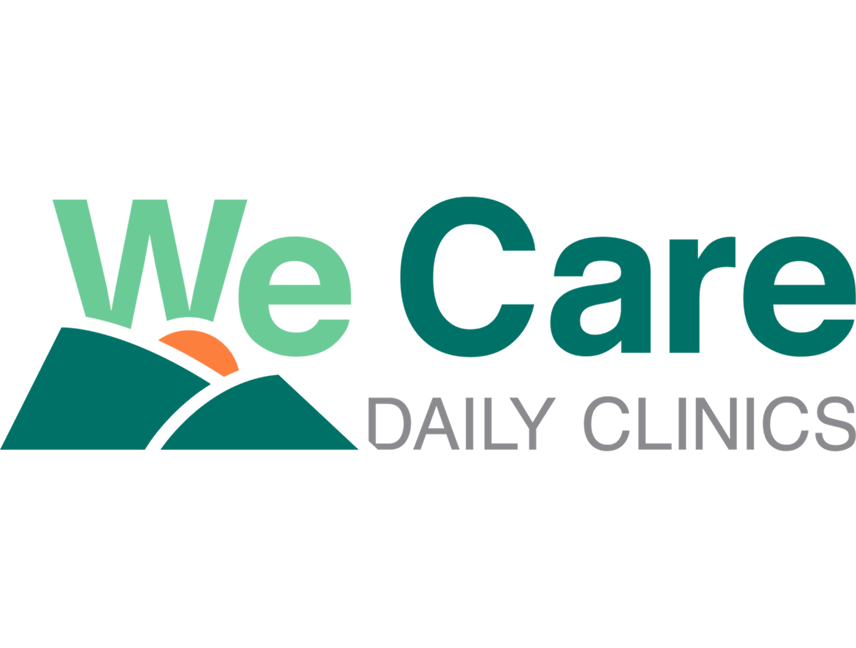

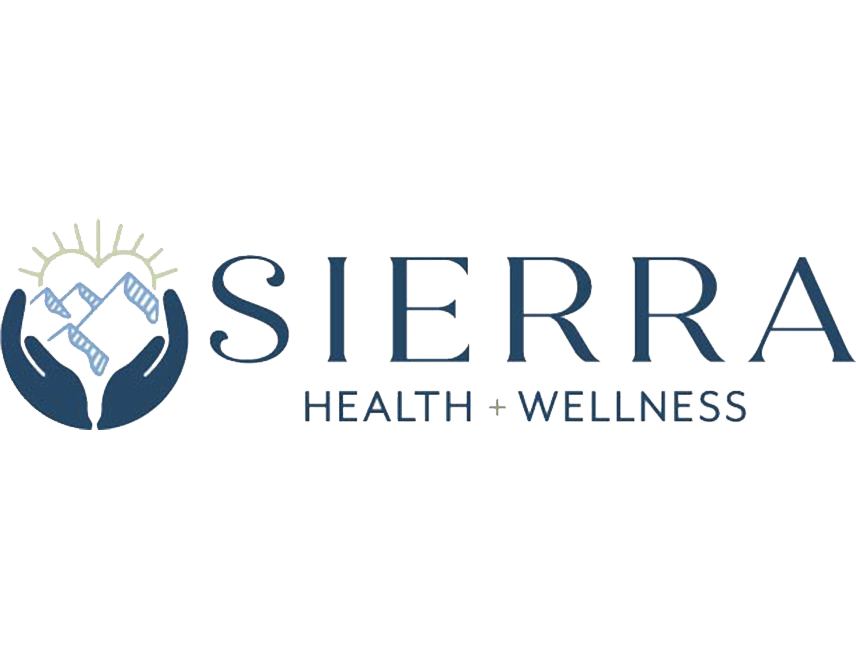
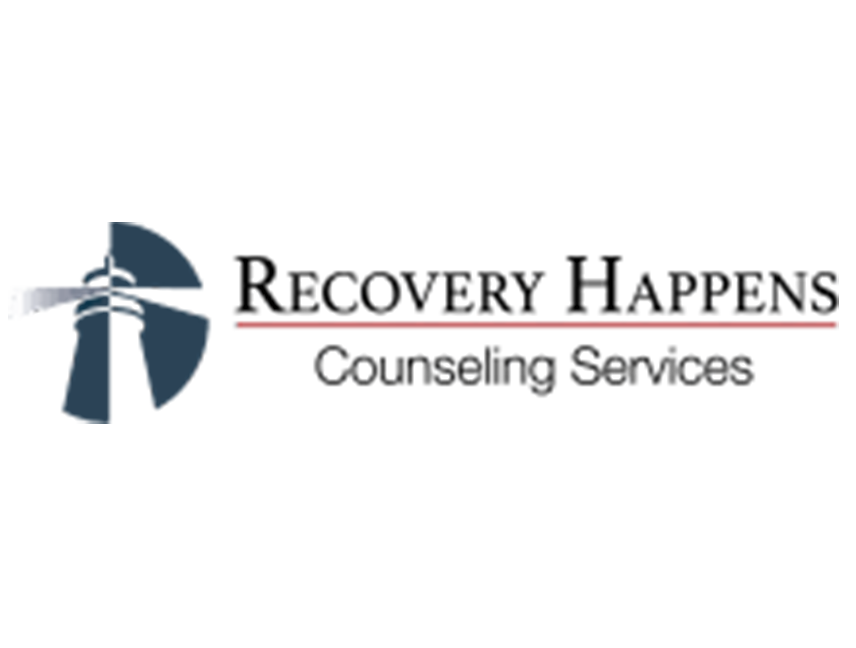
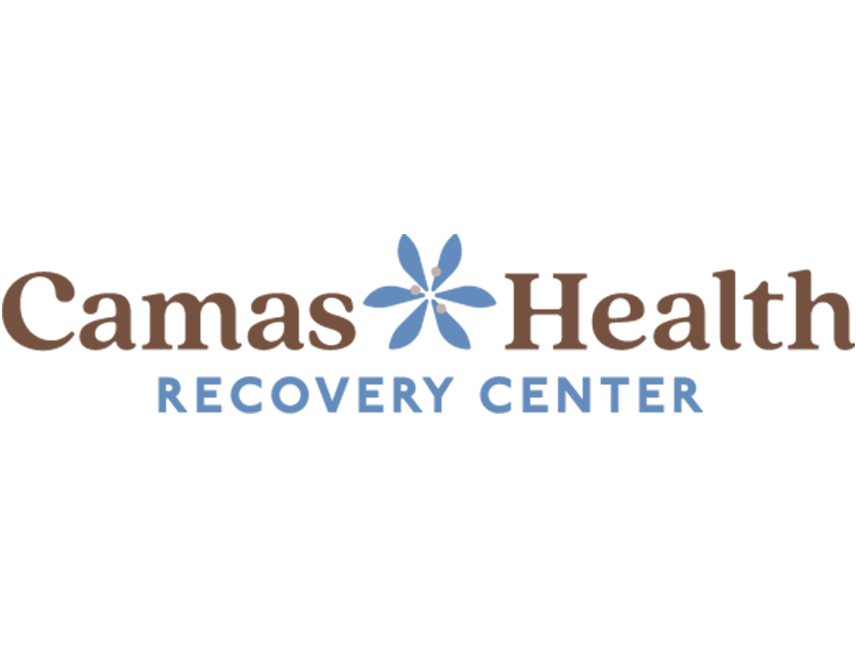
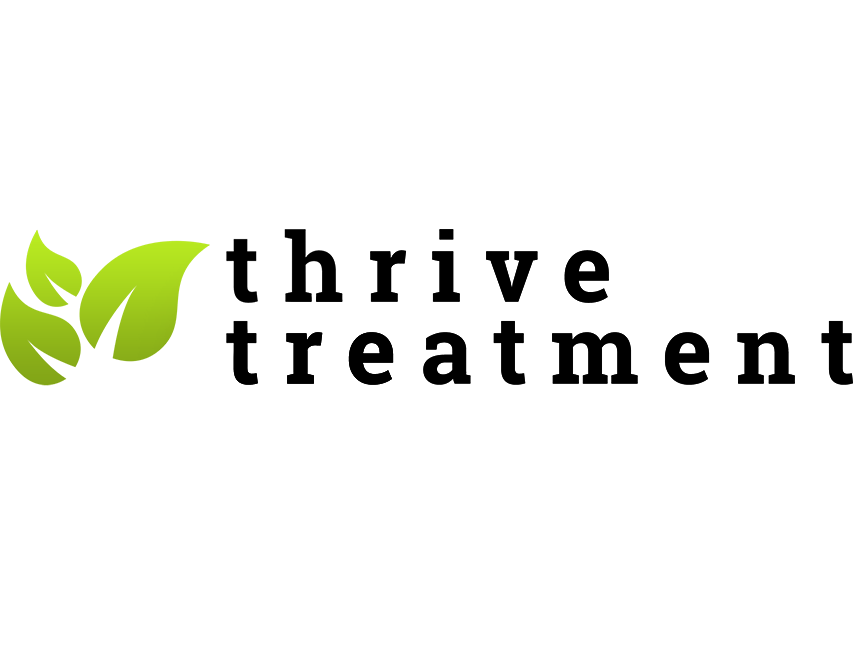
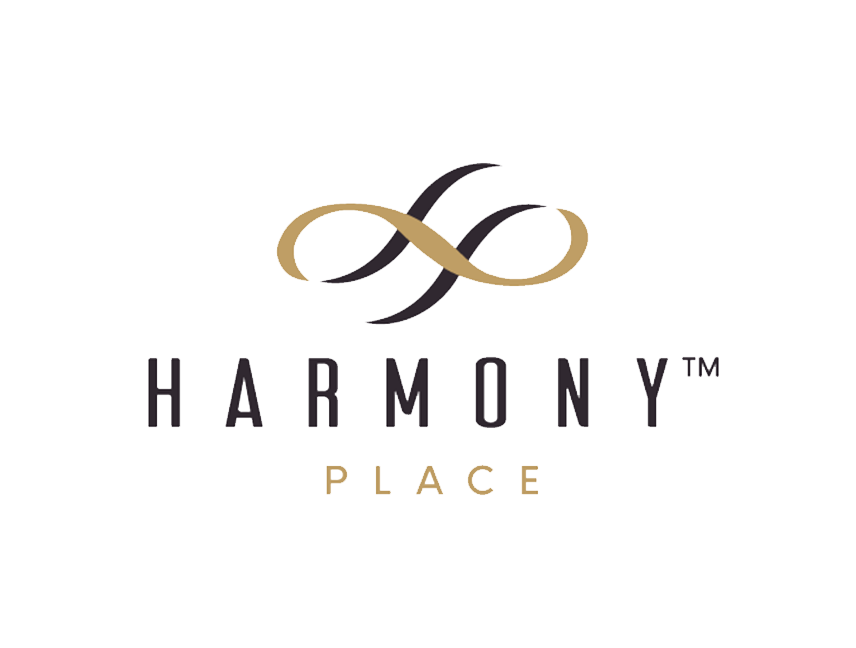
Your Trusted Partner for System Administration in the Substance Abuse and Mental Health sector. We optimize your KIPU systems to enhance efficiency, improve data integrity, and elevate patient care.